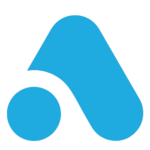We’ll talk about how to make an app with an app builder. APPSTYLO App Builder enables everyone to make their own mobile application without composing one line of code. It’s regularly said that there’s an application for everything and with more than 75.7 billion applications downloaded in 2018 from google play store, it’s surely a prominent promotional strategy to launch your mobile app.
How to make an app for your brand or business that offers a powerful method for engaging with your clients in a totally new manner. It can enhance your current advertising activities, regardless of whether that is through email, web-based advertising, or any other form of marketing.
However, in recent years its seen that when it comes to engaging with your client’s people spend more time using mobile apps of any brand instead of visiting websites. A 200% increase rate in user engagement through mobile applications has been estimated in the past few years.
Now that you know how I personally see the importance of a mobile app for business in the coming years, I’d like to share how I made a mobile app with APPSTYLO in just 15 minutes. It might sound impossible to you but not anymore. I’ll let you know each and every step as it’s not a typical guide, it’s me sharing my actual experience using APPSTYLO.
Table of Contents
Think about different screens and features
It’s ideal to create think about different screens and features before you begin to create mobile app. It’s like creating a mockup which is an informal sketch of your app’s format, (UIs) and stream.
This step doesn’t have to include:
- Completely streamlined UI components.
- The exact placement of each button or navigation.
- Complex shading plans and color arrangements.
This would demonstrate to you what your mobile app application resembles, without diverting you with extra information. It’s a useful rather than refined way to deal with your application’s structure.
While thinking about the different screens and features you should also portray the stream and navigation of your mobile app. How to make an app that should navigate by tapping on the specified button? How would you get from screen A to screen B? What is the route stream for the application?
I suggest you go through this step before creating your mobile app. This is because APPSTYLO offers an extraordinary number of UI layouts, and they’ve made a decent balance among the adaptability of their templates.
It’s additionally an extraordinary thought to make a practical specialized structure alongside your mockup. You have to portray what the application does in straight forward words. You can make explanations in your notepad, or simply make a content archive that clarifies how the application functions.
Choose an appropriate template or create from scratch
Now here’s why you need to think about different layouts, features, and screens before jumping on how to make an app. APPSTYLO provides numerous options when it comes to templates, all available templates are user friendly with great navigation options. All you have to do is look for the best match of the mockup you created in the first step.
Personally, when I was choosing a template for my mobile app, I was creating an educational app after selecting the Business type I found the perfect match for my app designs.
I’d recommend selecting from one of the available templates, but you can also create from scratch. In order to do so, you have to click on add page and place drag and drop elements to create a fully custom page according to your app’s requirement.
I just found the perfect match accordingly by previewing the template and after that just clicked on the apply button available beneath the selected template.
Design home screen & navigation and learn how to make an app
The best thing I experienced using APPSTYLO for creating my app was having in-depth customization options for designing home screen and navigation. Now you’d know how is possible to create your android app in just 15 minutes using APPSTYLO? This is because you don’t have to worry about changing font, color, style, padding, position, and borders of your app’s home screen.
I just had to change the home screen design by a single click and editing navigations accordingly at the workspace. However, I get to choose different built-in navigation styles like Tab, Grid, Swipe, Drawer, and many more. Likewise, various built-in layouts are also available which makes designing home screen and navigation using APPSTYLO much convenient.
Create sub-screens by drag and drop of useful widgets
What else would you require from your app builder if you have all the useful features to be utilized by easy drag and drop for creating sub-screens of your mobile app. I’ve found the best useful widgets for drag and drop while creating my app through APPSTYLO. Some of the many useful features include:
- Google Map Navigator
- Gallery
- Custom slider
- Divider
- Blog
- Full WordPress Integration
- Comments
- Click to Call
- Calendar and social pages integration
I found a complete package of drag and drop widgets of useful features, that made creating a sub-screens piece of cake. I would recommend that you should at least create About US page of your mobile app using these widgets that can be customized.
Not only these you’d find many other useful features, however, but this was also one of the reasons for me to choose APPSTYLO app builder to create my mobile app.
Edit content
I find it quite useful when you can utilize the ready-made templates and still be able to edit all the content of its pages. As already mentioned, you’d find the best customizable templates. This doesn’t just mean that you’ll be able to drag and drop at your desired location in the app page, but you can change the menu names as well.
As I created an educational app it was quite easy to change app menu page titles and every header of the page. In case you came across any app builder that offers all the useful features but doesn’t allow to edit page contents than its worthless to use.
Name app and write a description
It literally took me 15 minutes on how to make an app, after I was done with designing my home screen, navigation, creating sub-screens and editing all the app content according to my requirements I again had the chance to change my app name. If you haven’t named your mobile app in the first step or want to rename it, you can still do that.
Before publishing the mobile app APPSTYLO navigated to the app page where I was allowed to write all the details about the app profile. This is where you’d be able to change your apps logo as well and edit the Author name.
Build and Publish
When everything is done and dusted, I was able to publish the app on the Google play store. However, you have other platforms to publish your app as well. There are 2 other options which include Apple App Store and APPSTYLO App Store. Right after publishing, I got the app download link and I was able to share it so all the social media platforms right from the workspace.
Final Words
In terms of my personal experience of how to make an app using APPSTYLO was amazing. I’m like to share this with everyone else because every great service or software that worth your time should be appreciated. How much time do you think would it take to create a mobile app if you just have to follow these 3-4 simple steps? Finally, I’d say it worth your time and effort.