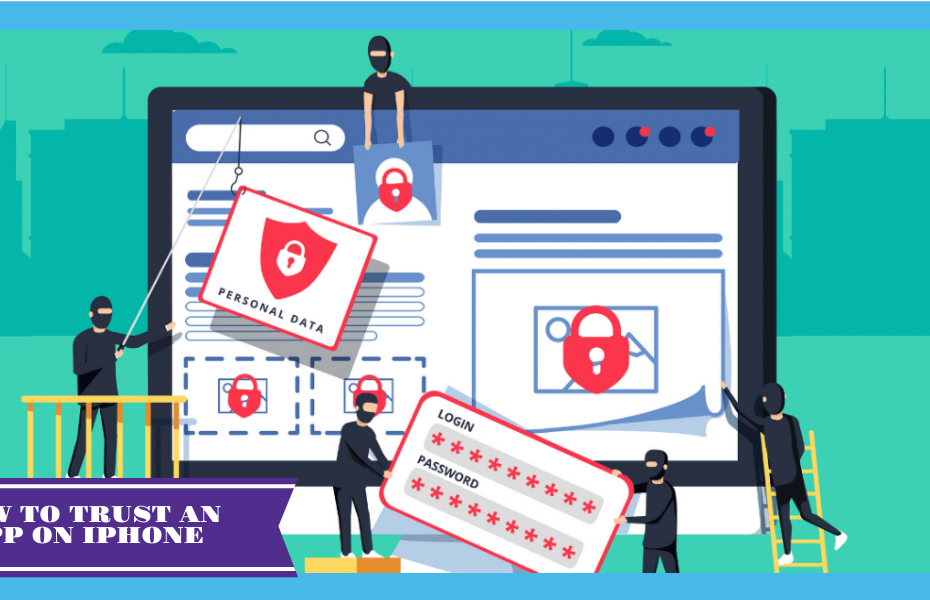Did you install an iOS or iPad/OS application on the iPhone or iPad that is not from the Apple App Store by sideloading? Then you must know how to trust an app on iPhone? Otherwise, you will not be able to open this app on your iPhone or iPad right away, and you will get an “Untrusted Developer” message instead.
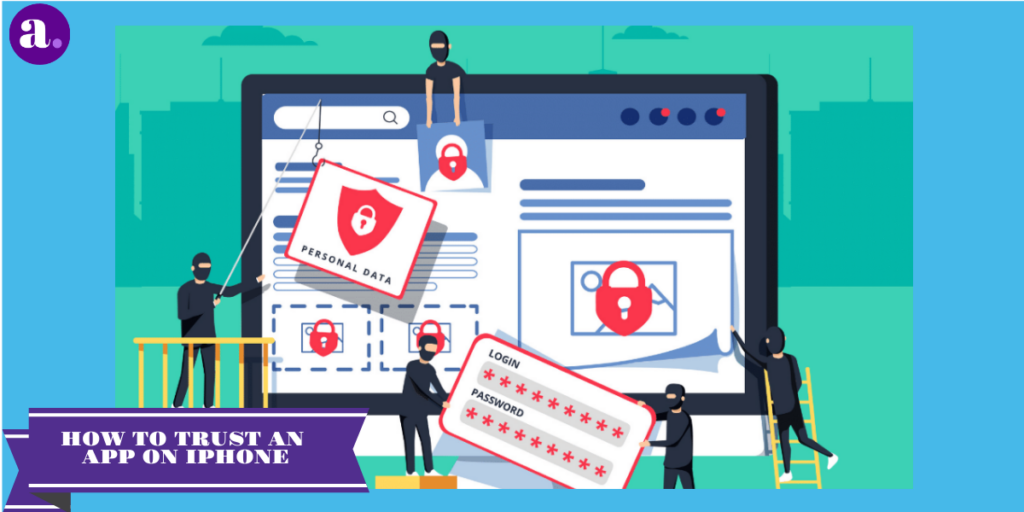
Apple has some strict rules on which apps can be published on the App Store. However, third-party developers have found ways to offer apps to iOS and iPadOS users without publishing them on the App Store. If you are a developer, Apple allows you to sideload your applications on your devices with Xcode. If you are a normal user, there are apps like AltStore that claim to be home to apps that are not available on the App Store.
Any app you download from the App Store has already been tested and approved. This shows that you can install it on your iPhone with no more requirements than your Apple password or Face ID.
However, for software that did not originate from the App Store, then you should know how to trust an app on iPhone and for that you will first have to manually trust the application to launch it after installation is complete. This is often the case for business applications, typically created by your company for internal use.
A word of warning before proceeding
Before we follow the steps below, it is important to make sure that you really trust the creator of the application, as well as its download source. If you are not sure for any reason, it is best to avoid trusting the application, as your iPhone’s personal data and general health could be compromised.
How to Trust an App on iPhone
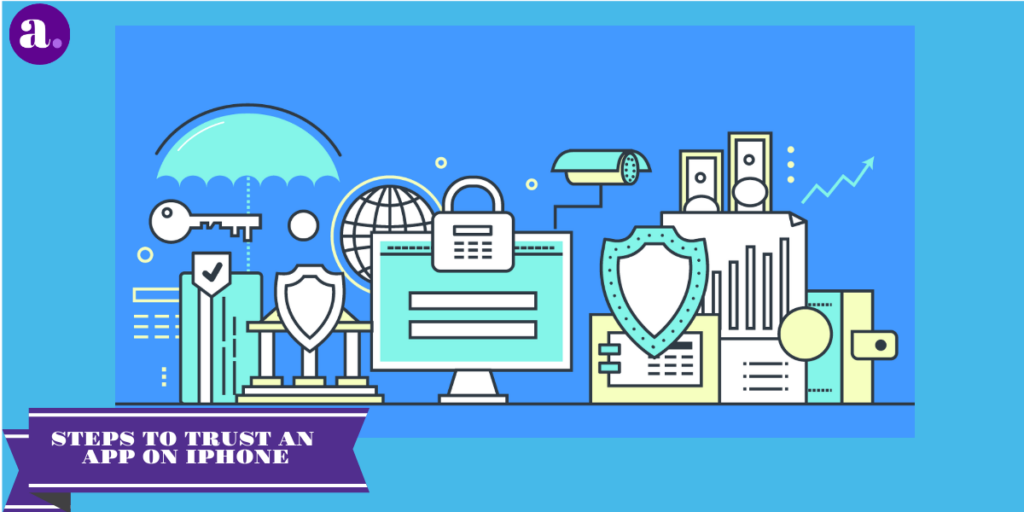
- First, download and install the application in question.
- Open the application by clicking on the corresponding icon.
- A notification will be seen informing you that the app developer is not trusted on your iPhone. Select the Cancel button to close this message.
- An error message on an iPhone explaining that the application developer is not trusted.
- Tap the Settings icon, found on the main iPhone screen.
- Now the iOS Settings interface should be displayed. Scroll down, if necessary, and select the General option.
- Scroll down again and select one of the following options, with the option name varying depending on your iOS version: Profiles, Profiles and Device Management, or Device Management.
- In the ENTERPRISE APP section, you will find a list of developer profiles of rogue apps currently installed on your iPhone. Tap the name of the profile related to the application in question. (Configuration screen in iPhone for profiles and device management).
- Select the button labeled Trust. (iPhone settings screen that allows you to trust an application.)
- You will now be asked to confirm your choice, warning you of what it means to trust a developer app that did not originate from the App Store. Touch the appropriate option to continue.
- You may then need to select the Verify Application button if you have not already done automatically. This verification can only be done while you have an active Internet connection. If you have a business-issued iPhone and are having trouble verifying an app, check with your administrator as there could be a problem with the firewall blocking the connection.
- That is all. You are set up to launch your new application!
Concluding
Now you know how to trust an app on iPhone so you can install and trust any developer’s app on your iPhone and iPad using this method on sideloaded apps. Sideloading of apps on iPhones and iPad has become increasingly popular with iOS and iPadOS users recently as it doesn’t require a jailbreak anymore.
One of the main reasons people used to jailbreak their iOS devices was to install unverified apps, but that is no longer necessary for many apps due to sideloading capabilities.
Do you want to create an app and don’t know how to code? You can use Appstylo no-code app builder to create iOS & Android app. You can create an app within hours or days instead of weaks or months.
If you are an app developer who has uploaded their own application to your iPad or iPhone, the profile will be valid for seven days, after which the application will stop working. This is true if you use a free developer account. The paid developer account, which costs $99 per year, will allow you to continue generating developer certificates and, therefore, you will not have to worry about the expiration of the app.
This 7-day validity also applies to most applications that you can sideload from the Internet. For example, an AltStore installation and applications that you have sideloaded with AltStore are valid for seven days until using a paid developer account.
If you are not familiar with the sideloading process and want to know more, please leave a comment down below and let us know. We will guide you all about the sideloading process. We at APPSTYLO hope you were able to verify the app developer and open the app that you sideloaded on your device.